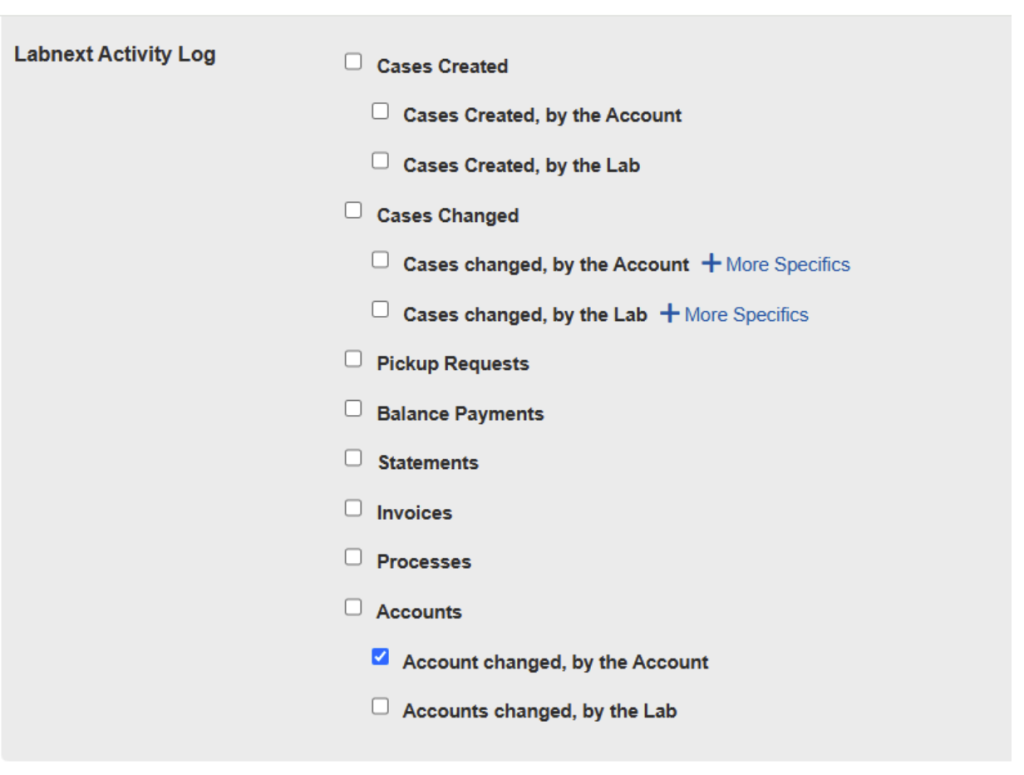Here are some practical strategies to consider:
New Credit Features
The credit window will now look like the payments window. If you enter an amount on the top right and press save, it will automatically check the oldest invoice(s) and apply the credit to them.
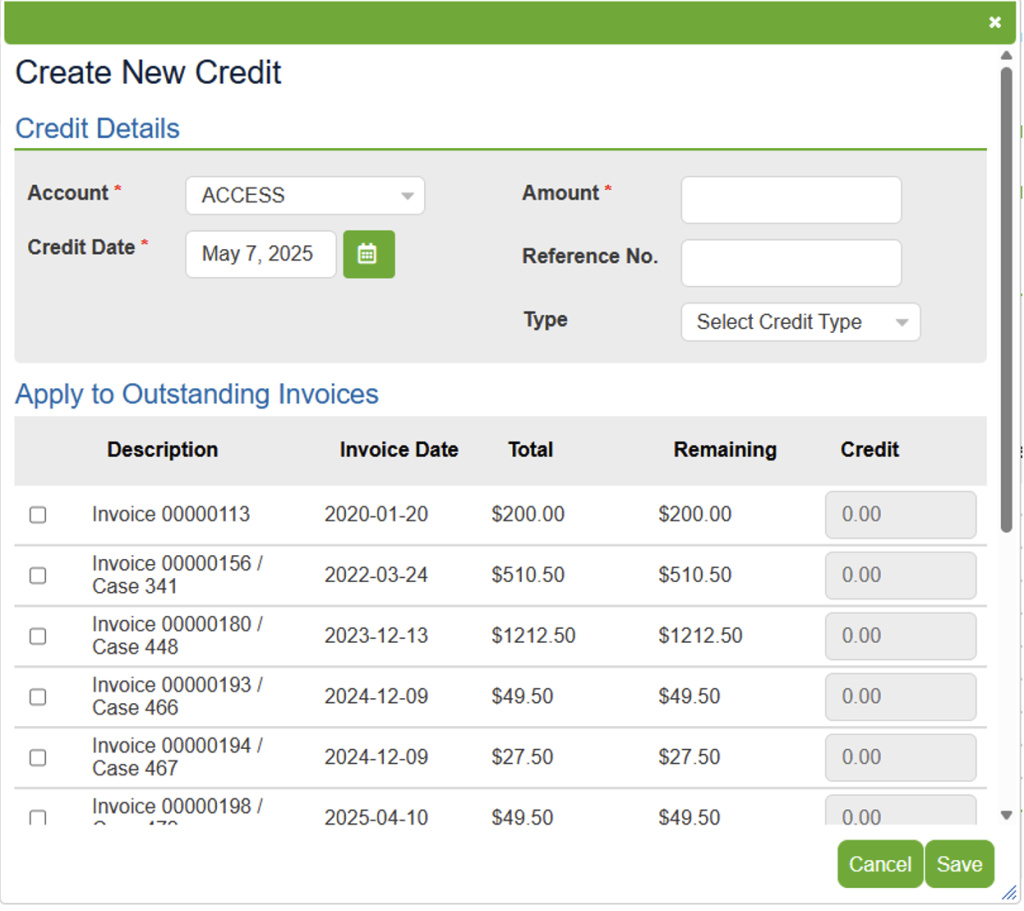
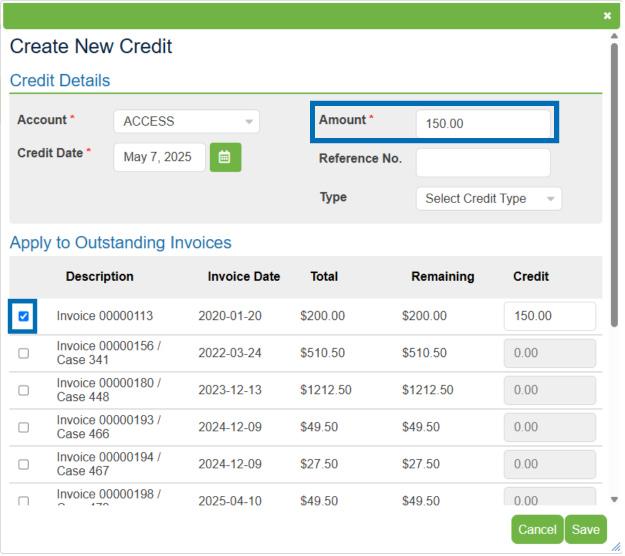
You can also check the boxes in the available invoices list. The total will appear at the top, and when you press save, the credit will be applied to those invoices.
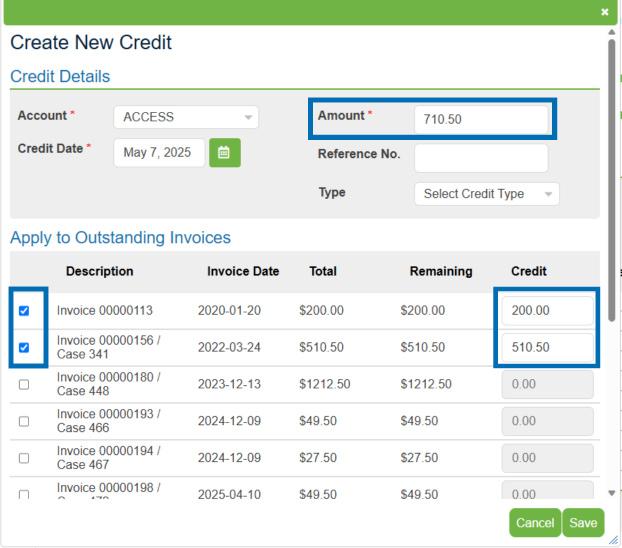
You can also select an invoice and change the amount to the right of the row in the credit column to credit an amount less than the total invoice amount.
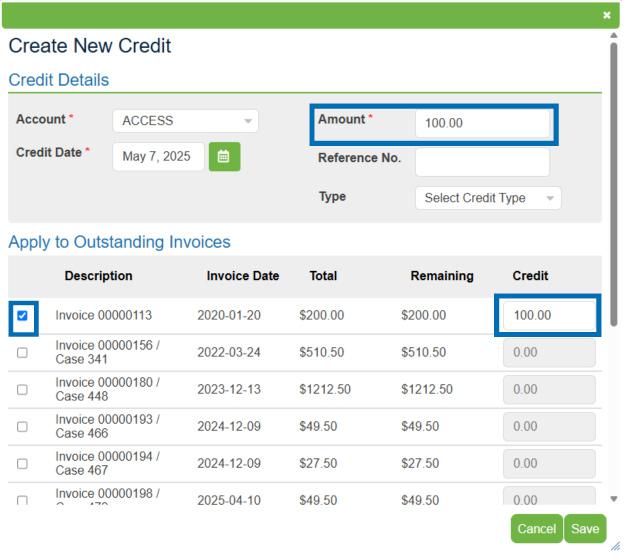
Any credits or payments with an apply button next to them will now allow you to click the apply button and select each invoice to which you want to apply the credit.

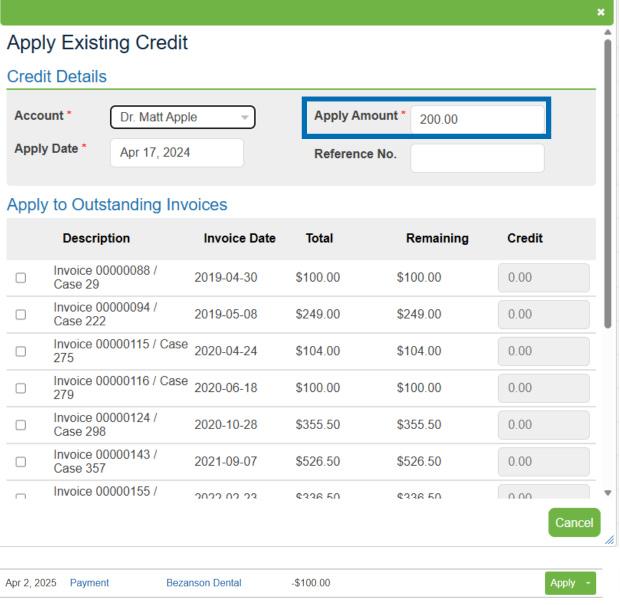
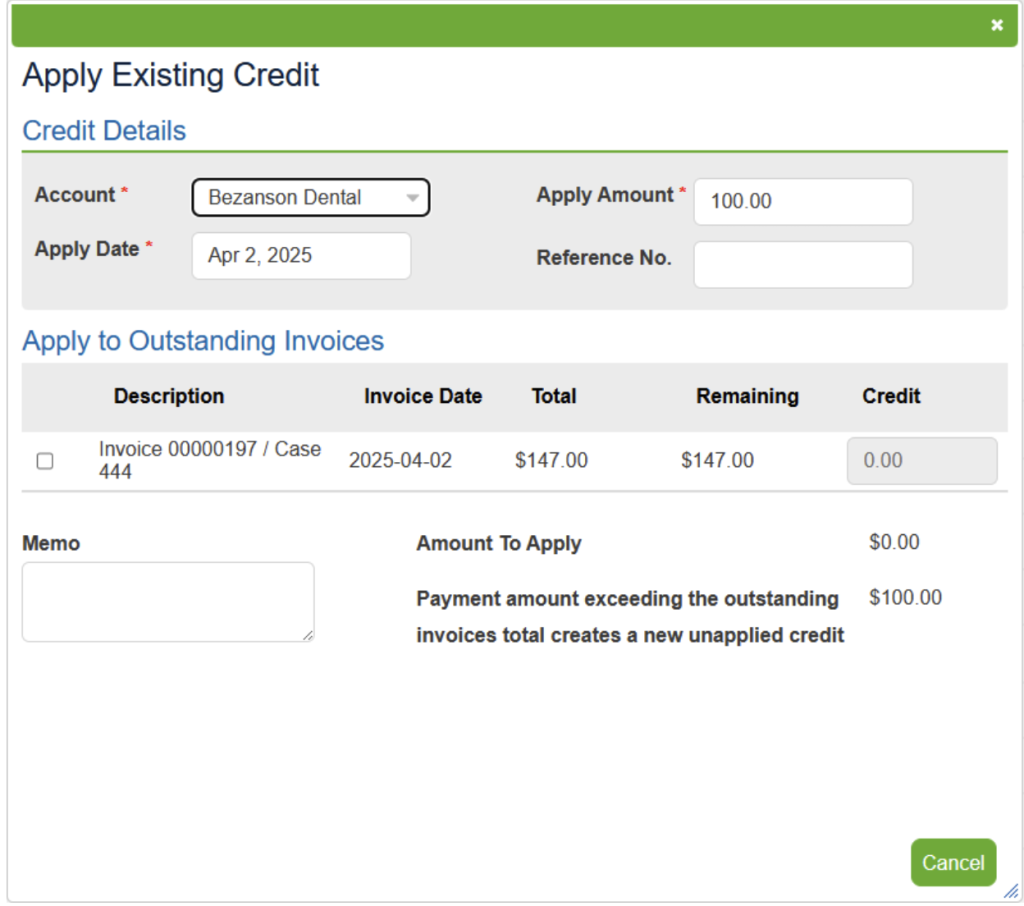
DDX Payment Authorizations
Labnext is integrated with WorldPay for credit card processing. If this integration is not in place, a DDX account can authorize a payment, allowing the lab to run the card it has on file.
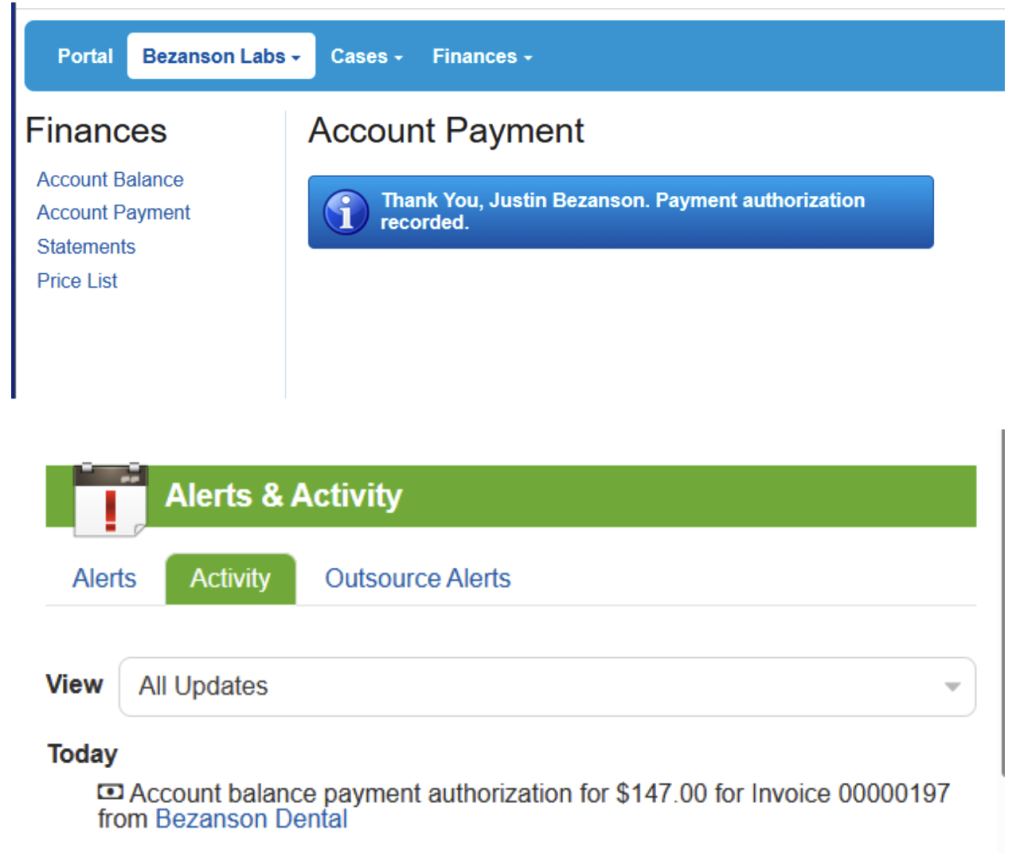
There are two ways to manage the payment authorization. If you don’t want the DDX account to send this notification, you can turn off the permission in: Settings ► Lab Details ► Permission
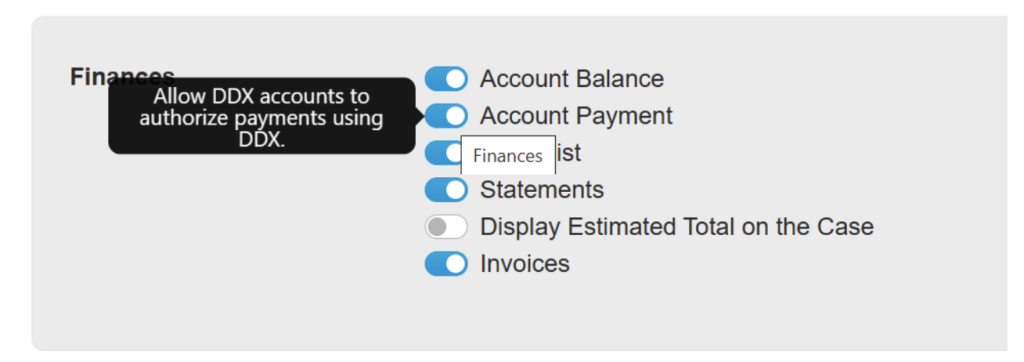
To ensure you receive an email notification when this happens, go to Settings ► Users. Click “Edit” next to the user, then scroll down to the Email Subscriptions section. Check the box for “Payments” and click “Save” at the bottom of the page.
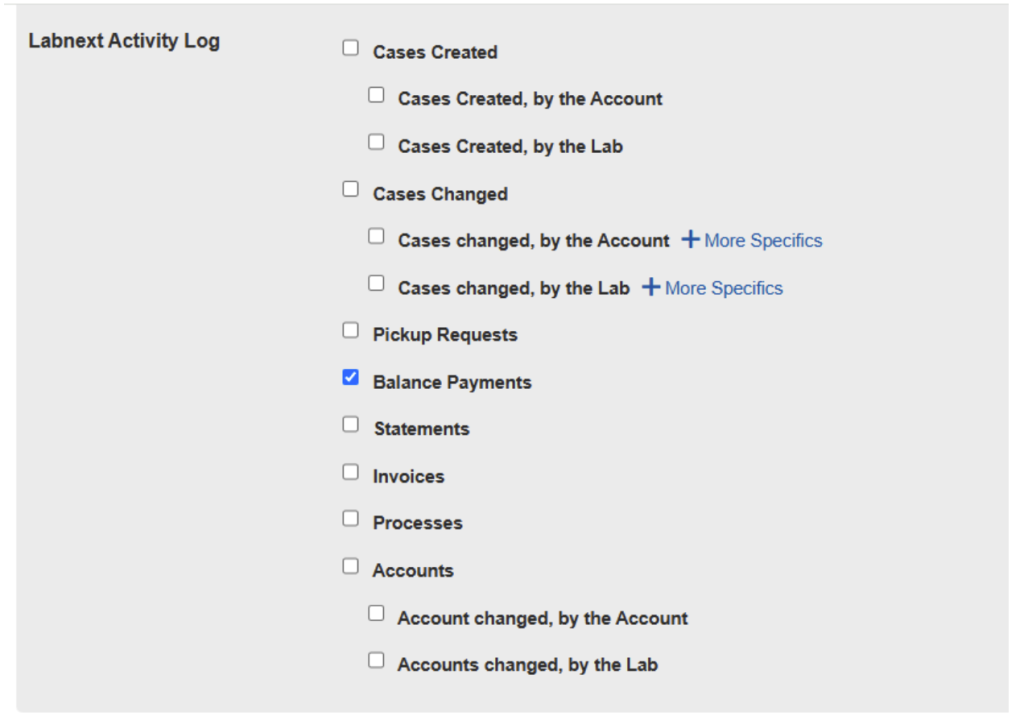
DDX Account Acceptance
When a new account creates a DDX account, the software automatically accepts this request. If you would like to see these requests before they become active, you can go to Settings ► Lab Details ► Preferences, turn the auto-accept off, and save.
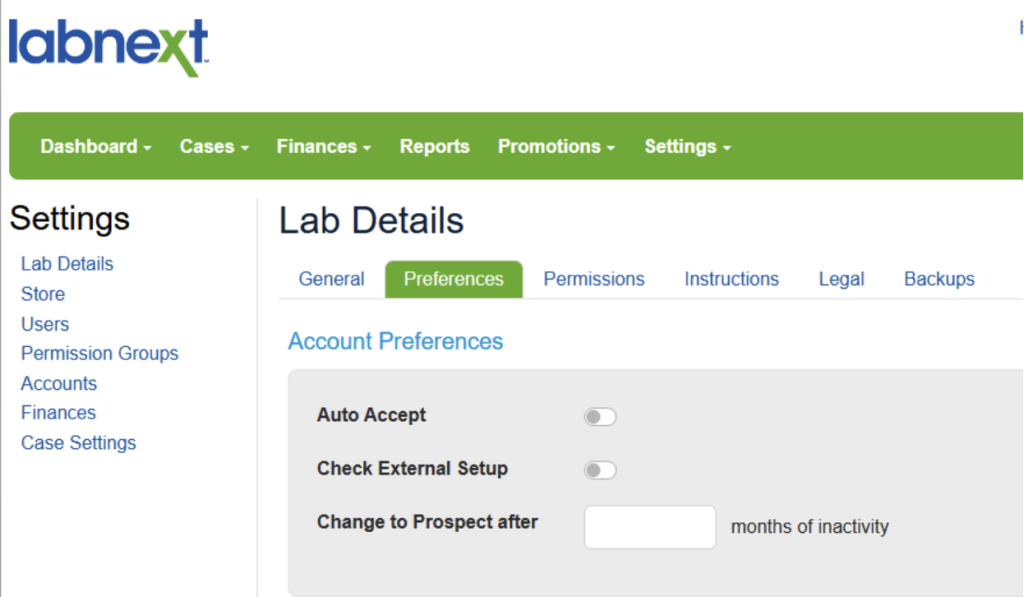
After you have the account configured to your liking, you will set the status to active and save.
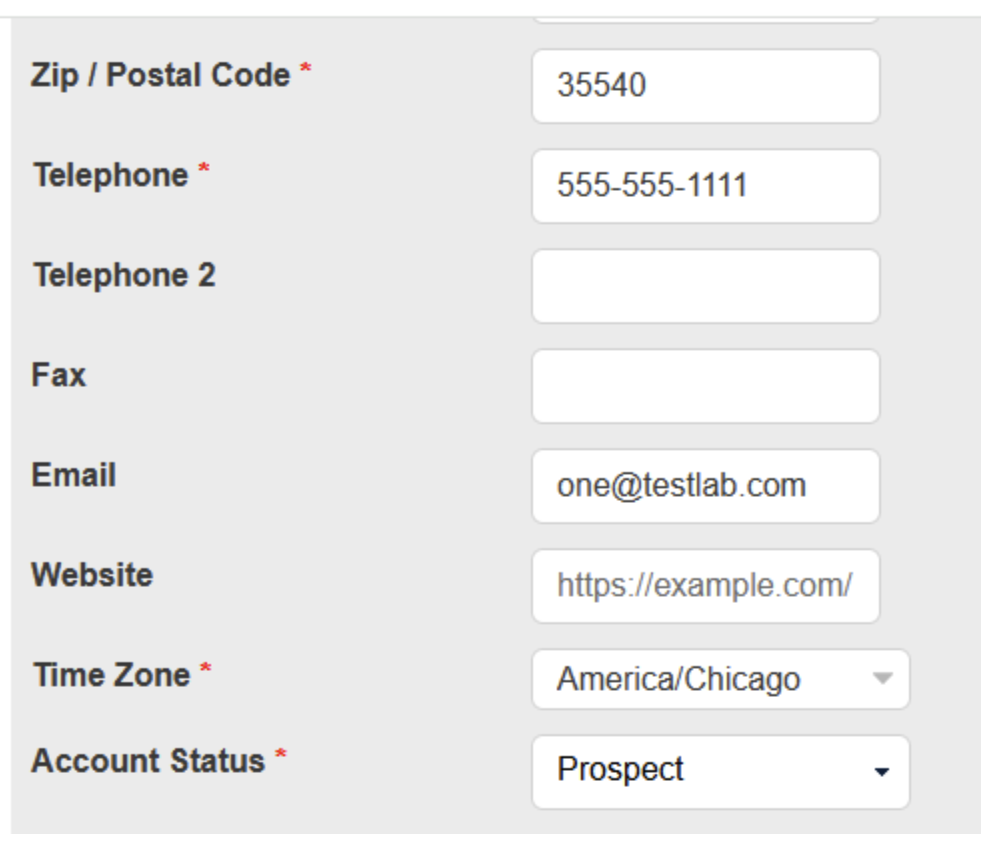
To receive an email notification, go to Settings ► Users. Press edit next to the user and scroll down to email subscriptions. Check the box for Accounts Updated by the account and save at the bottom.